One of my daily routines I check off every Monday-Friday is to completely clear out my inbox! Four years ago, I sat down and completely changed the way I structured my email workflow. Believe me, it took a LONG time to sort through the old and new emails. Not to mention, tedious! SO worth it though!!! Does not matter whether or not you have a business, even personal life can be organized! Do you use Gmail? I forward my business emails to my personal account because I love Gmail’s layout/features! Having all of my emails in one spot makes it SIMPLE so I only have to sort once through. Also, to keep my business life simple I completely sort through my emails once a day. I know some business owners who go through it every chance they think about it … That is a personal decision how you want to handle that but I strongly urge to set a limitation because you don’t want emails controlling your life. 🙂 I even turned off email notifications on my phone so I’m not distracted while I’m working on another task.
Before you jump into sorting your emails, you need to figure out what categories you want to label your emails. For example, I have a category labeled, “Personal”. From there I have subcategories under “Personal” labeled, “Car”, “Receipts”, “Home”, “Travel”, etc. Make a general category list so you have a place to start. I’m sure you’ll discover more common emails that need to be grouped together. You can always add on/manage your labels!
Once you have your categories/subcategories figured out, you need to upload them. To do this, navigate the “More” button on the left hand side of the gmail screen. Once the “more” button expands, you should see “Create a new label”. Click this and a box will appear where you can create your labels.
Once you have figured out your labels, you are all set and ready to archive your emails!!! In order to archive your email, click the little check box to the left hand side of the email. You can select as many common emails on the screen to be archived. After you have selected your email(s), click on the “Move to” (folder) button where you can select the label you want the email(s) archived. Whala! You are are ready to be an archiving machine! I practice clearing out my inbox every day. Once you have the hang of it, you’ll love the system!
Freebie email tips:
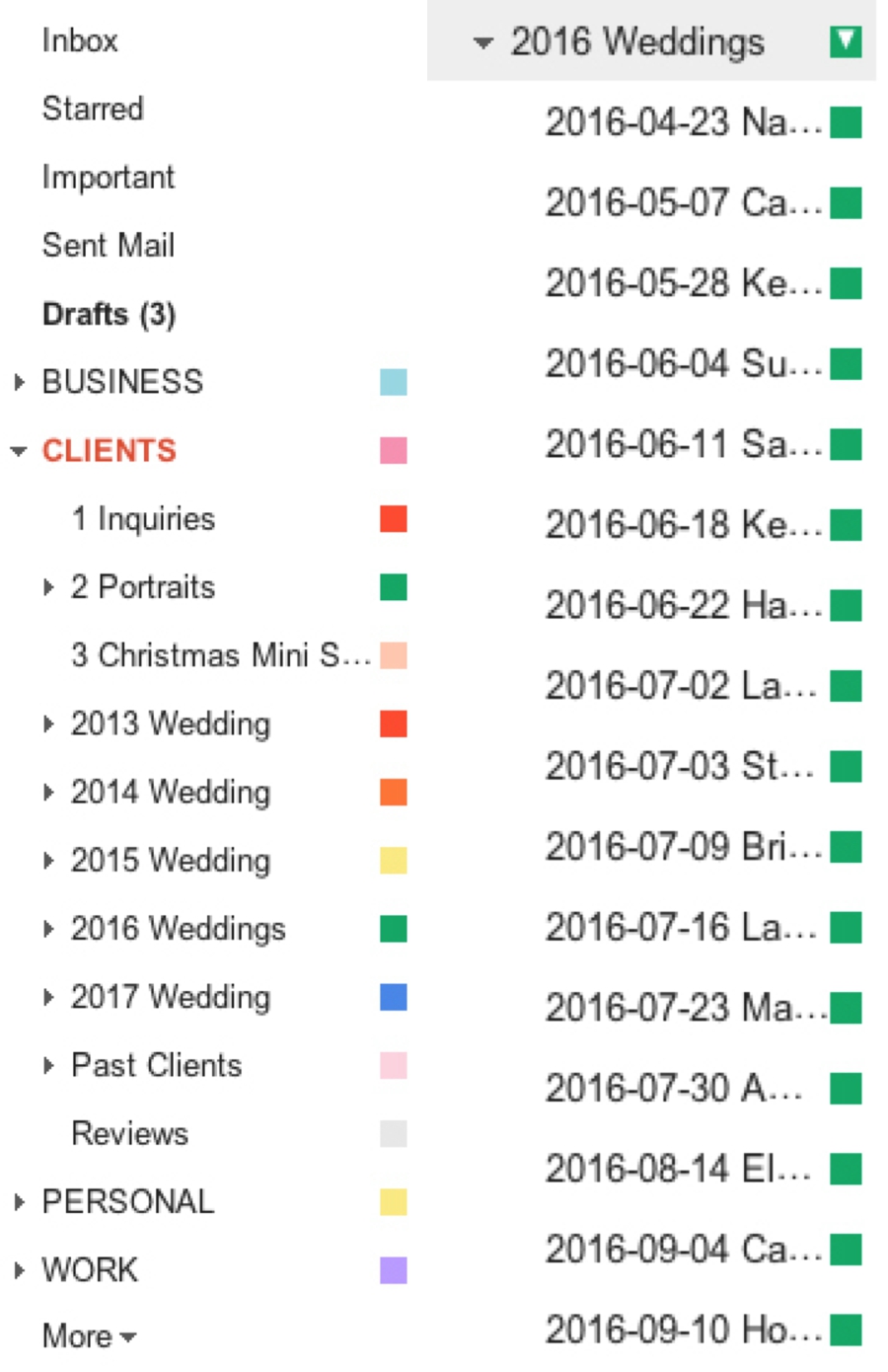 * Organizing clients can be SO beneficial when it comes to emails! Simply create a “2016 Weddings” category. From there, create a label for each client so you have every conversation in one spot! I LOVE having all conversations in one place so I locate a certain detail quickly. 🙂 Label your clients based on the date first. Example: “2016-04-23 Natalie and James”. Listing the date first will automatically organize your labels from oldest to newest.
* Organizing clients can be SO beneficial when it comes to emails! Simply create a “2016 Weddings” category. From there, create a label for each client so you have every conversation in one spot! I LOVE having all conversations in one place so I locate a certain detail quickly. 🙂 Label your clients based on the date first. Example: “2016-04-23 Natalie and James”. Listing the date first will automatically organize your labels from oldest to newest.
*I heard from another business owner to read an email ONCE and respond in one sitting. Don’t read it on your phone and intend to read it again later to then respond. Simplify your workflow so you aren’t wasting time reading it twice when you could really hold off and read it once. 🙂
*Try to respond to emails during “work hours”. This point especially goes to business owners. When I was juggling between a full time job and my business, I was responding to emails at 2 a.m.! That doesn’t look professional at all responding at that hour. If you are in that position where you have to respond to emails that late, look into a service where you can type your email and have it automatically send at a preferred time. Like Boomerang!
* Use CANNED RESPONSES! That’s for another email. 🙂
* Now that you have your emails properly labeled, you are ready to conquer your newly improved inbox! When you receive an email that needs to be responded, first make sure the email is categorized, then when you are ready to send, click “SEND AND ARCHIVE”! This will save you the extra step of archiving the email in your category list after you send it. Gmail will do it for you because it knows it’s destination. Bingo!
I hope everyone was able to learn a little something out of this blog post! Whether or not you have a business, everyone can benefit from an organized email! Have a fabulous weekend!!! XOXO!
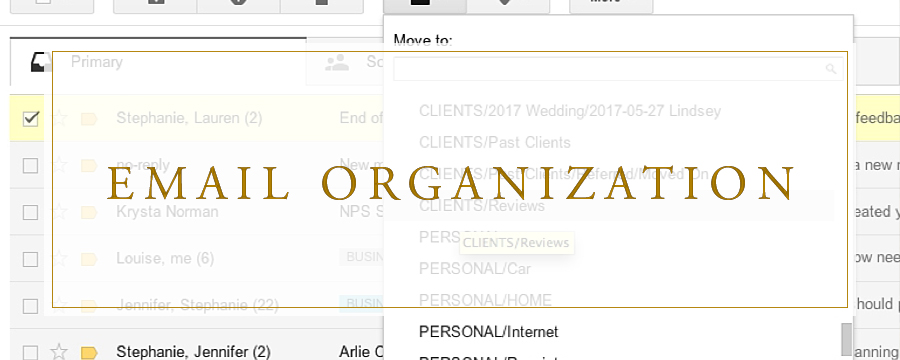
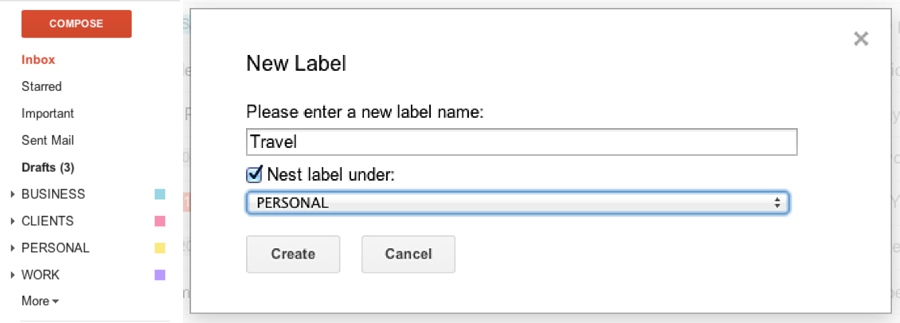
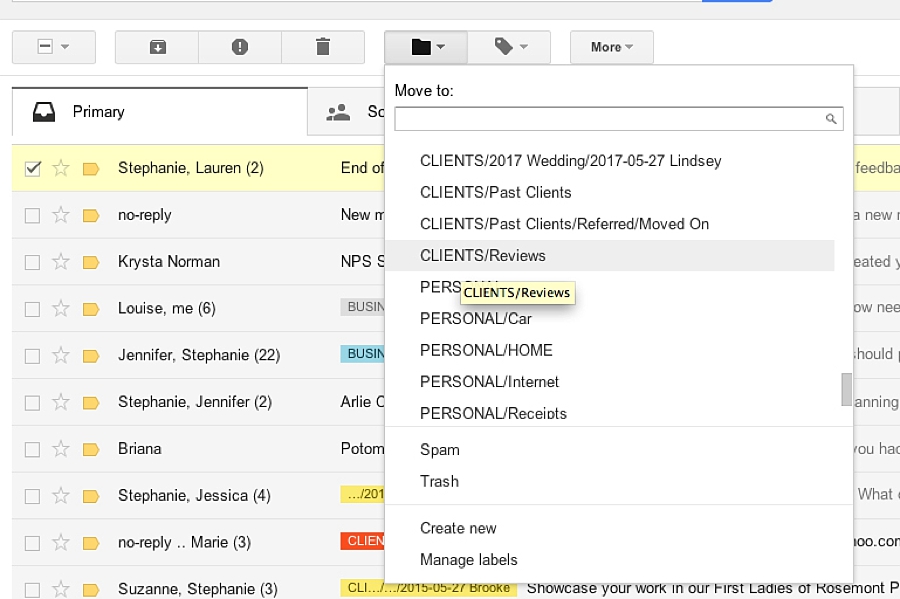
+ COMMENTS
add a comment